- Posts: 5688
Registering SAM
- Paul Gilman
- Topic Author
Less
More
13 Mar 2015 11:12 - 26 May 2022 17:28 #3167
by Paul Gilman
Registering SAM was created by Paul Gilman
SAM requires a registration key that you request by providing an email address the first time you start the software. The registration key is free and can be used on more than one computer and for different versions of SAM. The registration key does not expire.
When you start SAM for the first time after installing it, it displays the SAM Registration window where you provide an email address to register your copy of SAM. Registration is free, and allows us to keep count of how many people are using SAM. We use this information in our reports to the U.S. Department of Energy, which funds NREL's work on SAM, making it possible for you to use the software for free.
After your copy of SAM is registered, each time you start SAM, it connects with NREL servers to verify your registration. If you start SAM while your computer is not connected to the internet, the registration window will appear and allow you to continue to SAM without connecting to the servers up to 15 times. If you reach the 15 start limit, you must start SAM while your computer is connected to the internet to refresh the start counter.
To request a new or existing key and register SAM:
Configure your Firewall to Allow SAM to Connect to Registration Server
If your computer connects to the internet through a firewall, you may need to create an exception to allow SAM to connect to the NREL server that stores registration information. SAM uses standard HTTP, HTTPS, and SMTP mailto protocols to access the internet. The URL for the registration server is developer.nrel.gov .
If you plan to use other SAM features that connect to the internet, you may need to add other URLs to the list of firewall exceptions. You can find a list of all URLs SAM uses in SAM's Help system, under Reference, Web Access and Proxies, or in the webapis.conf file in the runtime folder of your SAM installation.
Configure SAM to Work with a Proxy Server
If your computer uses a web proxy server to connect to the internet, you can create a proxy configuration file that will allow SAM to connect using your proxy server address. You can either create the file in a text editor, or use SAM's proxy configuration window as described below. The file is named proxy.txt and contains a single line with the proxy server URL and optional custom port as described in the instructions below. The file should be in the folder that contains the SAM executable file in your SAM installation folder.
To remove the proxy configuration, either delete the proxy.txt file, or delete the proxy server URL from the proxy configuration window.
To create a proxy configuration file:
Paul.
When you start SAM for the first time after installing it, it displays the SAM Registration window where you provide an email address to register your copy of SAM. Registration is free, and allows us to keep count of how many people are using SAM. We use this information in our reports to the U.S. Department of Energy, which funds NREL's work on SAM, making it possible for you to use the software for free.
After your copy of SAM is registered, each time you start SAM, it connects with NREL servers to verify your registration. If you start SAM while your computer is not connected to the internet, the registration window will appear and allow you to continue to SAM without connecting to the servers up to 15 times. If you reach the 15 start limit, you must start SAM while your computer is connected to the internet to refresh the start counter.
Note. Registering for a SAM software key as described here is different from registering for a user account on the SAM website. You do not need a website user account to use the SAM software. You only need a website account to post on this SAM user forum.
To request a new or existing key and register SAM:
- If you have not yet installed SAM, download and install the software.
- Start SAM, and type your email in the Registration window and click Register.
If you already have a key but don't know what it is, type your email address and click Register without entering a key.
You should receive an email with your key within a few minutes. - Paste the key from the email into the Registration window and click Confirm. Be careful not to include any spaces at the end of the key when you select it to copy.
- In the Registration Information window, click OK to finish registering or Cancel to cancel the registration. If you do not see the OK and Cancel buttons, press the Enter key on your keyboard to register, or close the window to cancel.
Configure your Firewall to Allow SAM to Connect to Registration Server
If your computer connects to the internet through a firewall, you may need to create an exception to allow SAM to connect to the NREL server that stores registration information. SAM uses standard HTTP, HTTPS, and SMTP mailto protocols to access the internet. The URL for the registration server is developer.nrel.gov .
If you plan to use other SAM features that connect to the internet, you may need to add other URLs to the list of firewall exceptions. You can find a list of all URLs SAM uses in SAM's Help system, under Reference, Web Access and Proxies, or in the webapis.conf file in the runtime folder of your SAM installation.
Configure SAM to Work with a Proxy Server
If your computer uses a web proxy server to connect to the internet, you can create a proxy configuration file that will allow SAM to connect using your proxy server address. You can either create the file in a text editor, or use SAM's proxy configuration window as described below. The file is named proxy.txt and contains a single line with the proxy server URL and optional custom port as described in the instructions below. The file should be in the folder that contains the SAM executable file in your SAM installation folder.
To remove the proxy configuration, either delete the proxy.txt file, or delete the proxy server URL from the proxy configuration window.
To create a proxy configuration file:
- Start SAM.
- If you do not see the Registration window, click Registration in the bottom left corner of the Welcome page. If SAM is open, close the current project to display the Welcome page.
- In the Registration window, type the email address and registration key if the fields are empty. If you do not have a key, register to request one as described above.
- Click Proxies.
- In the Configure Proxy window, type the proxy server's URL. For example, if the server's address is "proxy-server.myorganization.org," type:
Code:proxy-server.myorganization.org
- To specify a custom port, add it to the name with a colon separator (no spaces). For example, if the server address is "proxy-server.myorganization.org," and the custom port number is 1234, type:
Code:proxy-server.myorganization.org:1234
- Click OK to close the Configure Proxy window, and Close to return to the SAM main window.
Paul.
Attachments:
Last edit: 26 May 2022 17:28 by Paul Gilman.
Please Log in or Create an account to join the conversation.
- William Baker
Less
More
- Posts: 1
16 Jun 2021 11:00 #9712
by William Baker
Replied by William Baker on topic Registering SAM
I am having the same problem
have SAM installed
get the Reg screen
input valid email that is working
no return email with code
try resend and nothing is returned in email
the screen outputs, that it is sent and that I am registered but still now emailed code.
Thank for your help,
William
have SAM installed
get the Reg screen
input valid email that is working
no return email with code
try resend and nothing is returned in email
the screen outputs, that it is sent and that I am registered but still now emailed code.
Thank for your help,
William
Please Log in or Create an account to join the conversation.
- Paul Gilman
- Topic Author
Less
More
- Posts: 5688
16 Jun 2021 16:17 #9714
by Paul Gilman
Replied by Paul Gilman on topic Registering SAM
Hi William,
I will follow up with you by email.
Best regards,
Paul.
I will follow up with you by email.
Best regards,
Paul.
Please Log in or Create an account to join the conversation.
- Andrea
Less
More
- Posts: 1
08 Dec 2021 13:15 #10360
by Andrea
Replied by Andrea on topic Registering SAM
Hi to all,
I am Andrea and I am new to this software but I would like to learn more about it. I have insert the email as written in the forum topic and I followed all the steps, but unfortunately I cannot get the email so to paste and copy the key. Could you help me , please?
I am Andrea and I am new to this software but I would like to learn more about it. I have insert the email as written in the forum topic and I followed all the steps, but unfortunately I cannot get the email so to paste and copy the key. Could you help me , please?
Please Log in or Create an account to join the conversation.
- Paul Gilman
- Topic Author
Less
More
- Posts: 5688
08 Dec 2021 15:25 #10362
by Paul Gilman
Replied by Paul Gilman on topic Registering SAM
Hi Andrea,
I emailed you with your SAM registration key.
Best regards,
Paul.
I emailed you with your SAM registration key.
Best regards,
Paul.
Please Log in or Create an account to join the conversation.
- Francisca de Paula Bezerra Silva
Less
More
- Posts: 4
07 Apr 2022 19:23 #10813
by Francisca de Paula Bezerra Silva
Replied by Francisca de Paula Bezerra Silva on topic Registering SAM
Olá! Meu nome é Paula e gostaria de informá-lo que infelizmente não recebi o e-mail para colar e copiar a chave de acesso do SAM. Você poderia me ajudar, por favor?
Please Log in or Create an account to join the conversation.
Moderators: Paul Gilman