- Posts: 5688
Display problems on small high-definition screens
- Paul Gilman
- Topic Author
Less
More
10 Dec 2014 10:34 - 24 Feb 2021 14:51 #2815
by Paul Gilman
Display problems on small high-definition screens was created by Paul Gilman
The SAM user interface may not display correctly on Windows computers with small high-definition screens like those on some new ultra-portable laptops. If you see overlapping text and other user interface problems, you should be able to improve SAM's appearance by adjusting the text size and screen resolution. SAM should correctly display text and interface elements at a text size of 100%. If text is too small to read at 100%, and you've set the text size setting to a larger percentage to make text visible, then you will need to adjust the screen resolution to make the text fit in the user interface elements.
Here are links to instructions for adjusting the Windows text size setting from Microsoft:
And, instructions for changing the display resolution:
Explanation
The abbreviation "DPI" is commonly used to describe the size of pixels on a computer screen. It is equivalent to pixels per inch or PPI, and is a measure of the size of pixels on the screen. For example, my oldish desktop monitor has a 19-inch (diagonal) screen with a resolution of 1440 by 900 pixels, and a pixel size of about 89.4 DPI (equivalent to a pixel pitch or dot pitch of about 0.284 mm). By contrast, a laptop with high DPI might have a 12-inch screen with a resolution of 2160 by 1440, and a pixel size of 216 DPI.
SAM sets the size of user interface elements like buttons using numbers of pixels, which we chose to work with a text size setting of 100%. On newer high-definition with high resolutions and smaller screens (higher DPI), the text size of 100% may be too small to read. When you change the text size to something more than 100%, the buttons and other user interface elements are too small for the text they are supposed to contain and the user interface does not display correctly. Because SAM is not a "DPI aware" application, it does not make any adjustments based on the size of screen and its resolution.
We plan to fix this in the next update. Our intermediate solution is to configure SAM so that Windows will scale the user interface to match your screen's DPI. That means that text might look a little blurry, but it will fit in the user interface elements and make SAM usable. For the longer term, we hope to make the changes required to make SAM DPI aware so that it works better with high-definition screens. Until then you can try adjusting the text size and screen resolution as described above.
Here are links to instructions for adjusting the Windows text size setting from Microsoft:
And, instructions for changing the display resolution:
- Windows 8.1 : Look under "Set your monitor to its native resolution," and use the slider to choose a resolution lower than the native resolution.
- Windows 7
- Windows Vista
Explanation
The abbreviation "DPI" is commonly used to describe the size of pixels on a computer screen. It is equivalent to pixels per inch or PPI, and is a measure of the size of pixels on the screen. For example, my oldish desktop monitor has a 19-inch (diagonal) screen with a resolution of 1440 by 900 pixels, and a pixel size of about 89.4 DPI (equivalent to a pixel pitch or dot pitch of about 0.284 mm). By contrast, a laptop with high DPI might have a 12-inch screen with a resolution of 2160 by 1440, and a pixel size of 216 DPI.
SAM sets the size of user interface elements like buttons using numbers of pixels, which we chose to work with a text size setting of 100%. On newer high-definition with high resolutions and smaller screens (higher DPI), the text size of 100% may be too small to read. When you change the text size to something more than 100%, the buttons and other user interface elements are too small for the text they are supposed to contain and the user interface does not display correctly. Because SAM is not a "DPI aware" application, it does not make any adjustments based on the size of screen and its resolution.
We plan to fix this in the next update. Our intermediate solution is to configure SAM so that Windows will scale the user interface to match your screen's DPI. That means that text might look a little blurry, but it will fit in the user interface elements and make SAM usable. For the longer term, we hope to make the changes required to make SAM DPI aware so that it works better with high-definition screens. Until then you can try adjusting the text size and screen resolution as described above.
Last edit: 24 Feb 2021 14:51 by Paul Gilman.
Please Log in or Create an account to join the conversation.
Moderators: Paul Gilman