- Posts: 1
Re-setting to original settings (I buggered up)
- jmclell1
- Topic Author
Less
More
05 Aug 2013 01:49 #1742
by jmclell1
Re-setting to original settings (I buggered up) was created by jmclell1
In an attempt to tidy my desk top on my computer i have moved the folder that i was saving all the downloaded locations, this in turn presented me with the following error message.
"Can not enumerate file in directory 'C:\document and settings\xxxxx\desktop\SAM Locations' (error 3: the system cannot find the path specified.)"
I have since deleted all folders in the hope that it would stop looking for the folder, this however has not worked.
Additionally, i have accidentally changed the epw file type to some form of excel folder whenever i try to extract a new location to my computer.
Question: how do i return everything back to its original settings?
I have tried uninstalling and then re-installing it with no success. Your help would be greatly appreciated.
Jason
"Can not enumerate file in directory 'C:\document and settings\xxxxx\desktop\SAM Locations' (error 3: the system cannot find the path specified.)"
I have since deleted all folders in the hope that it would stop looking for the folder, this however has not worked.
Additionally, i have accidentally changed the epw file type to some form of excel folder whenever i try to extract a new location to my computer.
Question: how do i return everything back to its original settings?
I have tried uninstalling and then re-installing it with no success. Your help would be greatly appreciated.
Jason
Please Log in or Create an account to join the conversation.
- Paul Gilman
Less
More
- Posts: 5686
05 Aug 2013 12:40 #1743
by Paul Gilman
Replied by Paul Gilman on topic Re-setting to original settings (I buggered up)
Hi Jason,
You can add and remove folder(s) from the list SAM uses to find weather files: Start SAM, and on the Location and Resource page, click Folder Settings. You should see your folder C:\document and settings\xxxxx\desktop\SAM Locations in the list. To remove the folder, click its name, and then click Remove, and then click OK to return to the Location and Resource page.
Best regards,
Paul.
You can add and remove folder(s) from the list SAM uses to find weather files: Start SAM, and on the Location and Resource page, click Folder Settings. You should see your folder C:\document and settings\xxxxx\desktop\SAM Locations in the list. To remove the folder, click its name, and then click Remove, and then click OK to return to the Location and Resource page.
Best regards,
Paul.
Please Log in or Create an account to join the conversation.
Moderators: Paul Gilman