- Posts: 1
CSP Trough - weather file adaption (.epw file)
- Timothy
Less
More
18 May 2014 08:05 #1656
by Timothy
Replied by Timothy on topic CSP Trough - weather file adaption (.epw file)
Hi Paul / Sebastian.
I am trying to do a similar action. I would like to manipulate a Riyadh EPW file I downloaded from Energy Plus (USDOE) website.
I have the EPW file, but cannot open it into CSV or Excel ( or other comparable program) in order for me to update the DNI/GHI data?
My goal is to
1) Update the DNI /GHI data from existing Riyadh EPW file
2) Upload this new Riyadh 2 file into SAM.
Can you suggest / advise how you did this or how to do this ?
I can open the EPW file in word pad , but not sure of the correct file format etc in order to re-upload it into SAM.
Any assistance would be super.
Thanks
Tim
I am trying to do a similar action. I would like to manipulate a Riyadh EPW file I downloaded from Energy Plus (USDOE) website.
I have the EPW file, but cannot open it into CSV or Excel ( or other comparable program) in order for me to update the DNI/GHI data?
My goal is to
1) Update the DNI /GHI data from existing Riyadh EPW file
2) Upload this new Riyadh 2 file into SAM.
Can you suggest / advise how you did this or how to do this ?
I can open the EPW file in word pad , but not sure of the correct file format etc in order to re-upload it into SAM.
Any assistance would be super.
Thanks
Tim
Please Log in or Create an account to join the conversation.
- Paul Gilman
Less
More
- Posts: 5666
19 May 2014 10:51 #1657
by Paul Gilman
Replied by Paul Gilman on topic CSP Trough - weather file adaption (.epw file)
Dear Timothy,
Editing weather files is risky because it is easy to introduce data and formatting errors that cause SAM simulations to fail.
In general, for editing weather file to use with SAM, I recommend working with SAM's TMY3 Creator because it helps reduce the risk of introducing formatting errors. You can read a description and instructions in SAM's Help system (press the F1 key in Windows or command-? in OS X to open it from SAM). Here's a link to a copy of the topic on the SAM website:
SAM Help -- Create TMY3 File
The EPW file format uses comma-separated values, so you should be able to open an EPW file in Excel if you follow the prompts for delimited data with commas as the separator. However, be aware that if you save the file in Excel, it may make changes to the file that you can't see like adding commas to the header rows so that all rows in the file have the same number of columns, and removing leading zeros from date values. Those changes render the file unreadable by SAM. (You can use a text editor to delete the extra commas, and if you're careful about Excel's cell formatting, avoid the leading zeros problem.)
I would suggest opening your EPW file in Excel, and then cutting and pasting each column of data from Excel into the TMY3 Creator (after opening a "base file" in the TMY3 Creator). You have to cut and paste each column one by one, and be sure to only paste the data that SAM requires. You can use the table in the SAM Help topic Weather Overview to see what data columns you need:
SAM Help -- Weather Overview
Finally, you can download a description of the EPW file format from the EPW website. You can also find a link to the document on our Weather Data page, in the list under "Weather File Formats."
One more thing: The next version of SAM, due for release late this fall, will use a simpler weather file format that you can edit directly in Excel that we hope will make this kind of work much easier.
Best regards,
Paul.
Editing weather files is risky because it is easy to introduce data and formatting errors that cause SAM simulations to fail.
In general, for editing weather file to use with SAM, I recommend working with SAM's TMY3 Creator because it helps reduce the risk of introducing formatting errors. You can read a description and instructions in SAM's Help system (press the F1 key in Windows or command-? in OS X to open it from SAM). Here's a link to a copy of the topic on the SAM website:
SAM Help -- Create TMY3 File
The EPW file format uses comma-separated values, so you should be able to open an EPW file in Excel if you follow the prompts for delimited data with commas as the separator. However, be aware that if you save the file in Excel, it may make changes to the file that you can't see like adding commas to the header rows so that all rows in the file have the same number of columns, and removing leading zeros from date values. Those changes render the file unreadable by SAM. (You can use a text editor to delete the extra commas, and if you're careful about Excel's cell formatting, avoid the leading zeros problem.)
I would suggest opening your EPW file in Excel, and then cutting and pasting each column of data from Excel into the TMY3 Creator (after opening a "base file" in the TMY3 Creator). You have to cut and paste each column one by one, and be sure to only paste the data that SAM requires. You can use the table in the SAM Help topic Weather Overview to see what data columns you need:
SAM Help -- Weather Overview
Finally, you can download a description of the EPW file format from the EPW website. You can also find a link to the document on our Weather Data page, in the list under "Weather File Formats."
One more thing: The next version of SAM, due for release late this fall, will use a simpler weather file format that you can edit directly in Excel that we hope will make this kind of work much easier.
Best regards,
Paul.
Please Log in or Create an account to join the conversation.
Moderators: Paul Gilman