- Posts: 23
Doubt on modeling battery in new version of SAM 2021 Revised 2
- Pão Man
- Topic Author
Less
More
02 Aug 2022 07:20 #11309
by Pão Man
Replied by Pão Man on topic Doubt on modeling battery in new version of SAM 2021 Revised 2
Hi Paul, thank you very much, this file worked as desired, did you make any changes? What I had sent you she doesn't download and the TOD is the same.
Please Log in or Create an account to join the conversation.
- Paul Gilman
Less
More
- Posts: 5687
02 Aug 2022 11:19 #11310
by Paul Gilman
Replied by Paul Gilman on topic Doubt on modeling battery in new version of SAM 2021 Revised 2
Hi Pao,
The file I attached is the same as your file. The "DC/AC = 1.8" case is your original case.
The "DC/AC = 1" case is a copy of that case that I created by clicking Duplicate on the Case menu. I then set the value of Strings in parallel in subarray in that case to 372 based on your table on the Parametrics page.
Best regards,
Paul.
The file I attached is the same as your file. The "DC/AC = 1.8" case is your original case.
The "DC/AC = 1" case is a copy of that case that I created by clicking Duplicate on the Case menu. I then set the value of Strings in parallel in subarray in that case to 372 based on your table on the Parametrics page.
Best regards,
Paul.
Please Log in or Create an account to join the conversation.
- Pão Man
- Topic Author
Less
More
- Posts: 23
03 Aug 2022 07:28 #11313
by Pão Man
Replied by Pão Man on topic Doubt on modeling battery in new version of SAM 2021 Revised 2
I believe there is some bug (error) in the software here on my PC. Well, some files are giving 0 kWh discharge, and for example, what you sent in parametric, showed a lower charge for the battery when we had a higher DC/AC ratio.
Has the battery modeling been modified, "look ahead" for example in the new version?
Has the battery modeling been modified, "look ahead" for example in the new version?
Please Log in or Create an account to join the conversation.
- Pão Man
- Topic Author
Less
More
- Posts: 23
03 Aug 2022 07:49 #11314
by Pão Man
Replied by Pão Man on topic Doubt on modeling battery in new version of SAM 2021 Revised 2
Paul, I tested it on another computer and the simulation worked normally. My PC is showing inconsistent results. Is there any incompatibility with Windows 11? I ran the same file in the other and it worked.
Please Log in or Create an account to join the conversation.
- Paul Gilman
Less
More
- Posts: 5687
03 Aug 2022 11:09 - 03 Aug 2022 11:10 #11315
by Paul Gilman
Replied by Paul Gilman on topic Doubt on modeling battery in new version of SAM 2021 Revised 2
Hi Pao,
I provided a link to the release notes in my response to your original post above that describes the changes to the battery dispatch code in each version of SAM.
I would not expect the battery dispatch model to behave differently on different versions of Windows. Please make sure you are using the same file when you compare results on different computers.
If you are not sure if two files you are comparing are the same, you can use the "Import cases" and "Inputs browser" features on SAM's File menu to compare the files. For example, if File 1 and File 2 each have one case:
Paul.
I provided a link to the release notes in my response to your original post above that describes the changes to the battery dispatch code in each version of SAM.
I would not expect the battery dispatch model to behave differently on different versions of Windows. Please make sure you are using the same file when you compare results on different computers.
If you are not sure if two files you are comparing are the same, you can use the "Import cases" and "Inputs browser" features on SAM's File menu to compare the files. For example, if File 1 and File 2 each have one case:
- Start SAM and open File 1.
- On the File menu, click Import cases.
- In the Select a SAM Project File window, go to File 2, choose a case to import, and click OK. Now File 1 should contain two cases: The original case from File 1 and the imported case from File 2.
- On the File menu, click Inputs browser. The Inputs Browser lists the inputs in the two cases. Use the View menu to choose whether to list all variables or only variables that have different values or the same values.
Paul.
Last edit: 03 Aug 2022 11:10 by Paul Gilman.
Please Log in or Create an account to join the conversation.
Moderators: Paul Gilman