- Posts: 31
Easy way to edit power curve for wind turbine data
- kaiyer
- Topic Author
Less
More
07 Dec 2011 20:55 #88
by kaiyer
Easy way to edit power curve for wind turbine data was created by kaiyer
Under user defined Wind Turbine, once the user defined wind turbine is created as a copy of an existing turbine in the Large Scale Wind Turbine Library, is there an easy way to input the power curve from a data sheet?
Please Log in or Create an account to join the conversation.
- Paul Gilman
Less
More
- Posts: 5686
08 Dec 2011 09:46 #89
by Paul Gilman
Replied by Paul Gilman on topic Easy way to edit power curve for wind turbine data
You can use the Library Editor to modify or add wind turbine power curves. For now, the process is a little complicated.
Here are the steps:
1. Start SAM, and open or create a case with the Utility Scale Wind performance model option.
2. On the File menu, click Libraries.
3. Click New User Library.
4. In the Import Library window, type a name for the library, like "My Turbine Library."
5. In the New User Library window, click LargeScaleWindTurbine.
6. In the Libraries list, click USER/My Turbine Library.
7. Click Add Entries.
8. In the Copy Existing Entries window, click the name of a turbine with similar properties as the one you want to create.
9. Right-click the row heading (turbine name in bold font and grey background), choose Rename from the shortcut menu, and type a name for your turbine.
10. Type values in the table for each of the turbine's parameters. The power curve is in the WindSpeedArray parameter, and is a comma-separated list of values with the format (Speed 1, Power 1, Speed 2, Power 2, Speed 3, Power 3, etc.). Unfortunately, there is not an easy way to import a power curve table. If you have several turbines to add, you can use a combination of a spreadsheet program and text editor to convert a table to the comma-separated list.
11. When you have finished adding entries to the library, Click Close.
12. On the Wind Farm Specifications page, in the Model Name list, scroll to the bottom of the list. You should see your turbines listed with the prefix "USER/."
To use your library in more than one zsam file, you must first export the library, which is stored in a .samlib file. You can do that from the Library Editor in the zsam file you used to create the user library: Click the user library name in the Libraries list, and then click Export, and save the .samlib file to any folder on your computer. Then, in the new zsam file, open the library editor, and click Import.
Best regards,
Paul.
Here are the steps:
1. Start SAM, and open or create a case with the Utility Scale Wind performance model option.
2. On the File menu, click Libraries.
3. Click New User Library.
4. In the Import Library window, type a name for the library, like "My Turbine Library."
5. In the New User Library window, click LargeScaleWindTurbine.
6. In the Libraries list, click USER/My Turbine Library.
7. Click Add Entries.
8. In the Copy Existing Entries window, click the name of a turbine with similar properties as the one you want to create.
9. Right-click the row heading (turbine name in bold font and grey background), choose Rename from the shortcut menu, and type a name for your turbine.
10. Type values in the table for each of the turbine's parameters. The power curve is in the WindSpeedArray parameter, and is a comma-separated list of values with the format (Speed 1, Power 1, Speed 2, Power 2, Speed 3, Power 3, etc.). Unfortunately, there is not an easy way to import a power curve table. If you have several turbines to add, you can use a combination of a spreadsheet program and text editor to convert a table to the comma-separated list.
11. When you have finished adding entries to the library, Click Close.
12. On the Wind Farm Specifications page, in the Model Name list, scroll to the bottom of the list. You should see your turbines listed with the prefix "USER/."
To use your library in more than one zsam file, you must first export the library, which is stored in a .samlib file. You can do that from the Library Editor in the zsam file you used to create the user library: Click the user library name in the Libraries list, and then click Export, and save the .samlib file to any folder on your computer. Then, in the new zsam file, open the library editor, and click Import.
Best regards,
Paul.
Please Log in or Create an account to join the conversation.
Moderators: Paul Gilman