- Posts: 5
Unable to save TNRSYS hourly data
- jbobruk
- Topic Author
Less
More
31 Jul 2012 13:27 #742
by jbobruk
Unable to save TNRSYS hourly data was created by jbobruk
I'm running the latest version of SAM and I'm unable to save the hourly ouput file. I've checked the appropriate box under preferences, but no file is saved after running siumulations. This worked fine in the previous version of SAM. I'm running windows XP SP-3. If you could help point me to the location of the temporary file, that would work also. We use this file for post processing.
Thank you, Jason
Thank you, Jason
Please Log in or Create an account to join the conversation.
- Paul Gilman
Less
More
- Posts: 5686
31 Jul 2012 15:32 #743
by Paul Gilman
Replied by Paul Gilman on topic Unable to save TNRSYS hourly data
Hi Jason,
You can open the temporary simulation folder by pressing Shift-F9.
SAM stores the files in a temporary folder that it deletes when you close the file, so if you want to keep any of the simulation files, you should copy them to a different folder.
Best regards,
Paul.
You can open the temporary simulation folder by pressing Shift-F9.
SAM stores the files in a temporary folder that it deletes when you close the file, so if you want to keep any of the simulation files, you should copy them to a different folder.
Best regards,
Paul.
Please Log in or Create an account to join the conversation.
- jbobruk
- Topic Author
Less
More
- Posts: 5
01 Aug 2012 17:52 #744
by jbobruk
Replied by jbobruk on topic Unable to save TNRSYS hourly data
Thanks Paul,
When I hit shift+F9 the "simdata" folder opens but that folder and all the subfolders are empty.
When I hit shift+F9 the "simdata" folder opens but that folder and all the subfolders are empty.
Please Log in or Create an account to join the conversation.
- Paul Gilman
Less
More
- Posts: 5686
02 Aug 2012 12:48 #745
by Paul Gilman
Replied by Paul Gilman on topic Unable to save TNRSYS hourly data
SAM creates the temporary files when it runs simulations, so the folder will be empty until you click the Run button.
Also, the .out file is only available for models that use the TRNSYS simulation engine. For example, the Flat Plate PV model does not save data in a .out file.
Best regards,
Paul.
Also, the .out file is only available for models that use the TRNSYS simulation engine. For example, the Flat Plate PV model does not save data in a .out file.
Best regards,
Paul.
Please Log in or Create an account to join the conversation.
- jbobruk
- Topic Author
Less
More
- Posts: 5
08 Aug 2012 15:58 #746
by jbobruk
Replied by jbobruk on topic Unable to save TNRSYS hourly data
Thanks Paul,
Run button pressed no files. I went back and took a look at SAM 2011.12.2 The ouput file I need is pv.hourly.out Are you saying that this file is no longer available in SAM 2012.5.11? Is there any type of hourly output file that is available for PV simulations?
J
Run button pressed no files. I went back and took a look at SAM 2011.12.2 The ouput file I need is pv.hourly.out Are you saying that this file is no longer available in SAM 2012.5.11? Is there any type of hourly output file that is available for PV simulations?
J
Please Log in or Create an account to join the conversation.
- Paul Gilman
Less
More
- Posts: 5686
09 Aug 2012 13:39 #747
by Paul Gilman
Replied by Paul Gilman on topic Unable to save TNRSYS hourly data
Hi Jason,
For all of the performance models, including the PV models, you can use the Data Tables and Base Case Time Series graphs on the Results page to display hourly results. Once you build a table or graph of your variables of interest, you can export the data using the Copy to Clipboard, Save as CSV, or Send to Excel buttons (data tables) or by right-clicking the graph (time series graphs).
Best regards,
Paul.
For all of the performance models, including the PV models, you can use the Data Tables and Base Case Time Series graphs on the Results page to display hourly results. Once you build a table or graph of your variables of interest, you can export the data using the Copy to Clipboard, Save as CSV, or Send to Excel buttons (data tables) or by right-clicking the graph (time series graphs).
Best regards,
Paul.
Please Log in or Create an account to join the conversation.
Moderators: Paul Gilman