- Posts: 2
Importing 3D scenes, complex 3D scene drawings, and facades
- Chowan
- Topic Author
Less
More
12 Mar 2018 14:32 #6131
by Chowan
Importing 3D scenes, complex 3D scene drawings, and facades was created by Chowan
Hello,
I am new to SAM. I was wondering if there was any way to import a complex 3D drawing (say 3 buildings with different types of rooftops) into the 3D shade calculator? Is the only 3D file type that SAM can read only .s3d format? I have tried opening the shade calculator and that was the only option.
Also, will it be able to give outputs for each individual rooftop for the 3 buildings? Or do I have to run 3 separate analyses? Is there a limitation to the complexity of a scene?
Lastly, can SAM analyze PV's installed on facades?
Sorry for all the questions, I am trying to learn SAM and understand it's functionalities for my thesis.
Cheers,
A.C.
I am new to SAM. I was wondering if there was any way to import a complex 3D drawing (say 3 buildings with different types of rooftops) into the 3D shade calculator? Is the only 3D file type that SAM can read only .s3d format? I have tried opening the shade calculator and that was the only option.
Also, will it be able to give outputs for each individual rooftop for the 3 buildings? Or do I have to run 3 separate analyses? Is there a limitation to the complexity of a scene?
Lastly, can SAM analyze PV's installed on facades?
Sorry for all the questions, I am trying to learn SAM and understand it's functionalities for my thesis.
Cheers,
A.C.
Please Log in or Create an account to join the conversation.
- Paul Gilman
Less
More
- Posts: 5681
13 Mar 2018 14:51 #6132
by Paul Gilman
Replied by Paul Gilman on topic Importing 3D scenes, complex 3D scene drawings, and facades
Dear A.C.,
SAM's 3D Shade Calculator stores and reads 3D scene data from files in the .s3d format. It cannot directly read files in other formats. The LK scripting functionality does make it possible for you to write your own file reader to create a scene from data in a file with a different format, but we do not have that functionality built in to the user interface.
There is no limit to the number of active surfaces and shading objects that you can draw in the 3D Shade Calculator scene. How the shade calculator assigns shade loss data to subarrays in SAM depends on how you assign values to the Subarray and String properties. If you assign Subarray = 1 and String = 1 to all active surfaces in the scene, SAM will calculate a single table of shade losses and apply it to Subarray 1 in SAM based on the shadows on all of the active surfaces. In this case, if you generate shade data as a time series CSV file, it will generate a single column of shading values.
SAM can model PV systems with up to 4 subarrays, and its partial shading model can handle subarrays with up to 8 strings per subarray, so the 3D Shade Calculator allows you to assign active surfaces to up to 4 subarrays and 8 strings. The calculator generates shade data for each string in each subarray. If your scene had the maximum number of subarrays and strings, the time series CSV files would contain 32 columns of data.
When you click "Save and Close" in the 3D Shade Calculator, it calculates shade data based on the objects in the scene, and then applies the resulting data to SAM's inputs in the Edit Shading window. You should be sure that the number of subarrays you enable on the System Design input page is the same as the number of subarrays you use in the scene. For example, if the System Design page has two subarrays enabled, in the shading scene you should set Subarray = 1 to some active surfaces in the field, and Subarray = 2 to the others. Similarly, the number of strings you allocate to each subarray on the System Design page should match the strings you specify in the shading scene. You can verify that the shade data was assigned correctly to the subarrays and strings by clicking the "Edit Shading" button on the Shading and Snow input page for each subarray.
Please don't hesitate to follow up if you have other questions or need help setting up your first scene. I would recommend running a series of tests to understand how the calculator works and interacts with SAM before you start your work.
Best regards,
Paul.
SAM's 3D Shade Calculator stores and reads 3D scene data from files in the .s3d format. It cannot directly read files in other formats. The LK scripting functionality does make it possible for you to write your own file reader to create a scene from data in a file with a different format, but we do not have that functionality built in to the user interface.
There is no limit to the number of active surfaces and shading objects that you can draw in the 3D Shade Calculator scene. How the shade calculator assigns shade loss data to subarrays in SAM depends on how you assign values to the Subarray and String properties. If you assign Subarray = 1 and String = 1 to all active surfaces in the scene, SAM will calculate a single table of shade losses and apply it to Subarray 1 in SAM based on the shadows on all of the active surfaces. In this case, if you generate shade data as a time series CSV file, it will generate a single column of shading values.
SAM can model PV systems with up to 4 subarrays, and its partial shading model can handle subarrays with up to 8 strings per subarray, so the 3D Shade Calculator allows you to assign active surfaces to up to 4 subarrays and 8 strings. The calculator generates shade data for each string in each subarray. If your scene had the maximum number of subarrays and strings, the time series CSV files would contain 32 columns of data.
When you click "Save and Close" in the 3D Shade Calculator, it calculates shade data based on the objects in the scene, and then applies the resulting data to SAM's inputs in the Edit Shading window. You should be sure that the number of subarrays you enable on the System Design input page is the same as the number of subarrays you use in the scene. For example, if the System Design page has two subarrays enabled, in the shading scene you should set Subarray = 1 to some active surfaces in the field, and Subarray = 2 to the others. Similarly, the number of strings you allocate to each subarray on the System Design page should match the strings you specify in the shading scene. You can verify that the shade data was assigned correctly to the subarrays and strings by clicking the "Edit Shading" button on the Shading and Snow input page for each subarray.
Please don't hesitate to follow up if you have other questions or need help setting up your first scene. I would recommend running a series of tests to understand how the calculator works and interacts with SAM before you start your work.
Best regards,
Paul.
Please Log in or Create an account to join the conversation.
- Chowan
- Topic Author
Less
More
- Posts: 2
15 Mar 2018 15:25 #6133
by Chowan
Replied by Chowan on topic Importing 3D scenes, complex 3D scene drawings, and facades
Hi Paul,
Thank you so much for the detailed response. Your help was greatly appreciated. Hope you have a great day!
Cheers,
A.C.
Thank you so much for the detailed response. Your help was greatly appreciated. Hope you have a great day!
Cheers,
A.C.
Please Log in or Create an account to join the conversation.
Moderators: Paul Gilman