- Posts: 23
15min output for power tower
- Harry Han
- Topic Author
Less
More
06 Aug 2017 20:37 #5610
by Harry Han
15min output for power tower was created by Harry Han
Dear Paul
I have created a TMY file with 15min time step. I have imported it into a power tower model and the results show only hourly results. How can I output the 15min results?
Thank you!
Best regards!
Han
I have created a TMY file with 15min time step. I have imported it into a power tower model and the results show only hourly results. How can I output the 15min results?
Thank you!
Best regards!
Han
Please Log in or Create an account to join the conversation.
- Paul Gilman
Less
More
- Posts: 5688
08 Aug 2017 15:18 #5611
by Paul Gilman
Replied by Paul Gilman on topic 15min output for power tower
Dear Han,
Please see this post for a discussion of this issue:
sam.nrel.gov/node/74897
Best regards,
Paul.
Please see this post for a discussion of this issue:
sam.nrel.gov/node/74897
Best regards,
Paul.
Please Log in or Create an account to join the conversation.
- Harry Han
- Topic Author
Less
More
- Posts: 23
08 Aug 2017 19:54 #5612
by Harry Han
Replied by Harry Han on topic 15min output for power tower
Dear Paul
I have genetated the code through SAM, and then I ran it in the SDK, however the results are still hourly results. Would you please tell me how can I show subhourly results in SDK?
Thank you very much!
best regards!
Han
I have genetated the code through SAM, and then I ran it in the SDK, however the results are still hourly results. Would you please tell me how can I show subhourly results in SDK?
Thank you very much!
best regards!
Han
Please Log in or Create an account to join the conversation.
- Paul Gilman
Less
More
- Posts: 5688
09 Aug 2017 12:03 #5613
by Paul Gilman
Replied by Paul Gilman on topic 15min output for power tower
Dear Han,
Thank you for following up. I realized I forgot to mention an important detail. In SDKtool, to force
to store time series results in 15-minute time steps, you have to explicitly set the value of the input variable
to 4 in the LK script:
Here are the complete steps to generate subhourly results for the power tower model (this is not necessary for the physical trough model because it reports subhourly outputs). This assumes you have downloaded the SAM SDK and can run the SDKtool program that comes with the SDK:
1. Start SAM, and create or open your power tower project file.
2. On the Case tab at the top of the page, click the v icon to show the shortcut menu.
3. Click Generate code, choose LK for SDKtool, and create a folder to save the files. This will save a set of files to use with SDKtool.
4. Start SDKtool, click Script Editor, and open the tower.lk file in the folder you created in Step 3. This is the LK script SAM generated from your inputs. It sets values of all of the input variables using data from your SAM case, and includes some extra code at the end to run compute modules and display results.
5. Somewhere before the call to
, add the line
. (For 15-minute weather data, set the value to 4. For 10-minute data, set the value to 6, etc.) This overrides the aggregation of subhourly outputs to hourly values. If you do not set the value of
SAM automatically assigns a default value of 1, resulting in hourly outputs.
6. Click Run to run the script.
Now the time series outputs should be subhourly. You can use the script to display or export the data, and you can see the data on the Data Container tab (use the buttons at the top to show statistical summaries, export, and view the data).
Best regards,
Paul.
Thank you for following up. I realized I forgot to mention an important detail. In SDKtool, to force
Code:
tcs_molten_salt
Code:
time_steps_per_hour
Code:
var('time_steps_per_hour',4);
Here are the complete steps to generate subhourly results for the power tower model (this is not necessary for the physical trough model because it reports subhourly outputs). This assumes you have downloaded the SAM SDK and can run the SDKtool program that comes with the SDK:
1. Start SAM, and create or open your power tower project file.
2. On the Case tab at the top of the page, click the v icon to show the shortcut menu.
3. Click Generate code, choose LK for SDKtool, and create a folder to save the files. This will save a set of files to use with SDKtool.
4. Start SDKtool, click Script Editor, and open the tower.lk file in the folder you created in Step 3. This is the LK script SAM generated from your inputs. It sets values of all of the input variables using data from your SAM case, and includes some extra code at the end to run compute modules and display results.
5. Somewhere before the call to
Code:
run()
Code:
var('time_steps_per_hour',4);
Code:
time_steps_per_hour
6. Click Run to run the script.
Now the time series outputs should be subhourly. You can use the script to display or export the data, and you can see the data on the Data Container tab (use the buttons at the top to show statistical summaries, export, and view the data).
Best regards,
Paul.
Please Log in or Create an account to join the conversation.
- Harry Han
- Topic Author
Less
More
- Posts: 23
10 Aug 2017 01:45 #5614
by Harry Han
Replied by Harry Han on topic 15min output for power tower
Dear Paul
Thank you Paul! I have got the 15min results! Thank you!
Han
Thank you Paul! I have got the 15min results! Thank you!
Han
Please Log in or Create an account to join the conversation.
Moderators: Paul Gilman