- Posts: 1
Macro for different rate schedule
- SolarSh
- Topic Author
Less
More
17 May 2017 17:35 #5463
by SolarSh
Macro for different rate schedule was created by SolarSh
I am in California and my project is for Solar PV where the utility rate structure is different before the solar PV system is installed. I can run the "Value of RE System" macro and changing the rate option for "no system" scenario to put in the utility rate structure with no system (before install). A pop up appears for the electricity bill in Year 1 and the Present values. The utility Bill correctly presents actual cost (good). The savings are higher. (good) But the NPV does not change. Why? If bill savings are higher then so should the NPV for the project.
My question is this: is the macro solely used to get the information provided by the pop up? It doesn't seem to use the different rate structure for the 25-year financial analysis as a whole. How can I apply this rate structure difference for the 25-year project financial analysis?
My question is this: is the macro solely used to get the information provided by the pop up? It doesn't seem to use the different rate structure for the 25-year financial analysis as a whole. How can I apply this rate structure difference for the 25-year project financial analysis?
Please Log in or Create an account to join the conversation.
- Paul Gilman
Less
More
- Posts: 5686
19 May 2017 13:26 #5464
by Paul Gilman
Replied by Paul Gilman on topic Macro for different rate schedule
Hello,
The "Value of RE" macro runs simulations and displays results in the pop-up window tables.
To use the macro, be sure that the inputs in your SAM case, including on the Electricity Rate input page, are for the system with PV. The macro will run a simulation with those inputs to calculate the values in the "RE System" column of the table. It then changes the inputs on the Electricity Rates page based on the rate option you choose on the Macro page and runs a separate simulation to calculate results for the "No System" column. After that, the macro resets the inputs on the Electricity Rates input page to what they were before.
Unfortunately, it is not possible to see cash flow calculations and other results on the SAM results page that are based on this rate-switching scenario. That is mostly because we haven't figured out a good way to allow you to provide two separate sets of inputs for the Electricity Rates page without making things complicated and confusing. Are there other values that you would like to see reported in the table that the macro creates?
If you have some experience with computer programming or scripting, you could modify the macro yourself to display different results or make different calculations. To see (and edit) the macro code, click "View code" at the top right of the Macro page.
Best regards,
Paul.
The "Value of RE" macro runs simulations and displays results in the pop-up window tables.
To use the macro, be sure that the inputs in your SAM case, including on the Electricity Rate input page, are for the system with PV. The macro will run a simulation with those inputs to calculate the values in the "RE System" column of the table. It then changes the inputs on the Electricity Rates page based on the rate option you choose on the Macro page and runs a separate simulation to calculate results for the "No System" column. After that, the macro resets the inputs on the Electricity Rates input page to what they were before.
Unfortunately, it is not possible to see cash flow calculations and other results on the SAM results page that are based on this rate-switching scenario. That is mostly because we haven't figured out a good way to allow you to provide two separate sets of inputs for the Electricity Rates page without making things complicated and confusing. Are there other values that you would like to see reported in the table that the macro creates?
If you have some experience with computer programming or scripting, you could modify the macro yourself to display different results or make different calculations. To see (and edit) the macro code, click "View code" at the top right of the Macro page.
Best regards,
Paul.
Please Log in or Create an account to join the conversation.
Moderators: Paul Gilman