- Posts: 14
"Federal" income tax schedule not working in Excel
- oavaldezi
- Topic Author
Less
More
08 May 2017 18:18 #5441
by oavaldezi
"Federal" income tax schedule not working in Excel was created by oavaldezi
Renewable energy projects in El Salvador are tax-exempt for their first 10 years. I've entered a schedule for the Federal income tax rate, with 0's as the first ten values in the schedule, and 30 for the later 10 years.
When I run the simulation, I get $0.00 tax liability for the first ten years, and 30% for the later 10 years, as expected. But when I export the cash flow to Excel (with equations), I get $0.00 tax liability for all 20 years!
When I run the simulation, I get $0.00 tax liability for the first ten years, and 30% for the later 10 years, as expected. But when I export the cash flow to Excel (with equations), I get $0.00 tax liability for all 20 years!
Please Log in or Create an account to join the conversation.
- oavaldezi
- Topic Author
Less
More
- Posts: 14
08 May 2017 18:48 #5442
by oavaldezi
Replied by oavaldezi on topic "Federal" income tax schedule not working in Excel
I discovered that the custom tax schedule is correctly exported to Excel, to the 'Inputs' sheet row labelled 'Federal income tax rate (%/year)'. However, in the 'Cash Flow' sheet, the calculated values labelled 'Federal Tax Benefit/(Liability)' all refer to the first year's tax rate (0%), instead of referring to the range of twenty values holding the tax schedule.
Please Log in or Create an account to join the conversation.
- Paul Gilman
Less
More
- Posts: 5695
09 May 2017 11:30 #5443
by Paul Gilman
Replied by Paul Gilman on topic "Federal" income tax schedule not working in Excel
Hello,
Thank you for pointing out that problem with the Excel workbook. We will fix that in the next update.
In the meantime, you can fix your copy of SAM by editing the workbook in the SAM installation folder. The em>single_owner.xlsx[/i] file is in the folder C:\SAM\2017.1.17\runtime\spreadsheets.
When you click the Send to Excel with Equations button on the Cash Flow tab of the Results page, SAM opens a copy of that Excel file, and populates the input cells with values from SAM's input pages. You can modify the Excel file to make changes to or correct calculations. If you do that, be careful to close SAM while you edit the Excel file, and to close Excel before you start SAM. You may want to make a backup copy of the workbook before you make any changes.
Best regards,
Paul.
Thank you for pointing out that problem with the Excel workbook. We will fix that in the next update.
In the meantime, you can fix your copy of SAM by editing the workbook in the SAM installation folder. The em>single_owner.xlsx[/i] file is in the folder C:\SAM\2017.1.17\runtime\spreadsheets.
When you click the Send to Excel with Equations button on the Cash Flow tab of the Results page, SAM opens a copy of that Excel file, and populates the input cells with values from SAM's input pages. You can modify the Excel file to make changes to or correct calculations. If you do that, be careful to close SAM while you edit the Excel file, and to close Excel before you start SAM. You may want to make a backup copy of the workbook before you make any changes.
Best regards,
Paul.
Please Log in or Create an account to join the conversation.
Moderators: Paul Gilman