- Posts: 11
questios photovoltaic commercial
- Rei
- Topic Author
Less
More
28 Apr 2017 21:12 #5412
by Rei
questios photovoltaic commercial was created by Rei
I have a client and I´m perform a Photovoltaic (detailed), Commercial (distributed) real case and have some questions:
1) In module, Temperature Correction section. If I use the NOCT method and the panel goes to be on the roof, the option “Building integrated” takes into account that the panels will be on the roof?
2) In Shading and Snow,
a) 3D shade calculator. Please see the atached "3D shading scene calculations archive"
b) Self Shading for Fixed Subarrays…Section. What is the recommended Module aspect ratio value for modules “building integrated” on the roof?
3) In Electricity Rates, Rates for Demand Charges section. I´m not sure how to use this section. In what cases I have to use this section? Please see the attach “Variplast.sam” archive. Could you give me more information about this?
1) In module, Temperature Correction section. If I use the NOCT method and the panel goes to be on the roof, the option “Building integrated” takes into account that the panels will be on the roof?
2) In Shading and Snow,
a) 3D shade calculator. Please see the atached "3D shading scene calculations archive"
b) Self Shading for Fixed Subarrays…Section. What is the recommended Module aspect ratio value for modules “building integrated” on the roof?
3) In Electricity Rates, Rates for Demand Charges section. I´m not sure how to use this section. In what cases I have to use this section? Please see the attach “Variplast.sam” archive. Could you give me more information about this?
Please Log in or Create an account to join the conversation.
- Rei
- Topic Author
Less
More
- Posts: 11
28 Apr 2017 21:40 #5413
by Rei
Replied by Rei on topic questios photovoltaic commercial
The consumption of the charges (Loads) is approximately 7,000 kWh/month. How do I enter this value in Photovoltaic Commercial SAM?
Please Log in or Create an account to join the conversation.
- Paul Gilman
Less
More
- Posts: 5688
01 May 2017 15:07 #5414
by Paul Gilman
Replied by Paul Gilman on topic questios photovoltaic commercial
Hello,
1. The "mounting standoff" options determine whether and by how much SAM adjusts the rated NOCT temperature of the module in the cell temperature calculation. Both the "building integrated" and "greater than 3.5 in" options use the rated NOCT temperature without adjustment, and are therefore equivalent to each other. In your case, for a roof mounted system, you should choose one of the other options based on the distance between the back of the modules and the roof surface. The range of values for each option represents that distance in inches. For example "2.5-3.5 in" would be appropriate for a roof-mounted system where the distance between the module back and roof surface is between 2.5 inches and 3.5 inches.
sam.nrel.gov/node/74460
2a. When you close the 3D shade calculator, it calculates shade losses for your shading scene, and offers you to replace the SAM shading inputs with the data it calculated. Unfortunately, it is not possible to close the 3D shade calculator window without starting the calculations, which can take a little time depending on the complexity of the scene.
When the calculations are finished, it displays the two messages you show in the Word document. The first message, "Update timeseries shading and diffuse losses for the array (in subarray 1)?" is asking whether you want the 3D shade calculator to replace the shading inputs in SAM with the data it calculated. Click "Yes" if you want to replace the SAM inputs, or click "No" if you want to keep the SAM inputs and discard the data calculated by the 3D shade calculator.
If you click "Yes," another message may appear. In your case the message "WARNING: For subarray1, you specified 9 strings and have 1 strings in the 3D scene. Do you wish to continue with the 3D scene values?" That means that in SAM, in the Edit Shading Window, on the System Design page, the "Strings in parallel" input is 9, but in the scene you drew in the 3D shade calculator there is only 1 string. If you want to apply different shade losses to different strings in the array, then, in the 3D shade calculator you should use the "String" property of each active surface to indicate the string number of the surface. For example, in your scene, there are 3 active surfaces, and all of them have String = 1, which means that the combined losses for all three surfaces will be assigned to the single string in SAM.
I would recommend dividing your array into three subarrays. Use Subarray 1 for the active surface with Tilt=4 and Azimuth=-20, Subarray 2 for the smaller of the two active surfaces with Tilt=6 and Azimuth=225, and Subarray 3 for the remaining active surface. I don't know how your strings are laid out, but you could replace each large active surface with smaller ones, so that each of the 9 strings is represented by its own active surface. Be careful to assign the "Subarray" and "String" property of each surface. After you do that, the 3D shade calculator will calculate separate losses for each string, and assign them correctly to the shade loss tables in SAM.
2b. If you use an active surface for each string, and the modules in each string have the same orientation, the shade losses generated by the 3D shade calculator should account for self shading so you can disable the self-shading model in SAM.
3. Demand charges are electricity rates that a utility company charges customers for the maximum electricity usage in a month. For example, a demand rate of $10 means that each month, the electricity bill for a given month would include an amount equal to $10 multiplied by the peak kW delivered by the grid in that month. Some company have demand rates that vary by rate or block of kWh. The inputs in SAM are designed to handle basic demand rate and more complex tiered and time-of-use demand rates.
Best regards,
Paul.
1. The "mounting standoff" options determine whether and by how much SAM adjusts the rated NOCT temperature of the module in the cell temperature calculation. Both the "building integrated" and "greater than 3.5 in" options use the rated NOCT temperature without adjustment, and are therefore equivalent to each other. In your case, for a roof mounted system, you should choose one of the other options based on the distance between the back of the modules and the roof surface. The range of values for each option represents that distance in inches. For example "2.5-3.5 in" would be appropriate for a roof-mounted system where the distance between the module back and roof surface is between 2.5 inches and 3.5 inches.
sam.nrel.gov/node/74460
2a. When you close the 3D shade calculator, it calculates shade losses for your shading scene, and offers you to replace the SAM shading inputs with the data it calculated. Unfortunately, it is not possible to close the 3D shade calculator window without starting the calculations, which can take a little time depending on the complexity of the scene.
When the calculations are finished, it displays the two messages you show in the Word document. The first message, "Update timeseries shading and diffuse losses for the array (in subarray 1)?" is asking whether you want the 3D shade calculator to replace the shading inputs in SAM with the data it calculated. Click "Yes" if you want to replace the SAM inputs, or click "No" if you want to keep the SAM inputs and discard the data calculated by the 3D shade calculator.
If you click "Yes," another message may appear. In your case the message "WARNING: For subarray1, you specified 9 strings and have 1 strings in the 3D scene. Do you wish to continue with the 3D scene values?" That means that in SAM, in the Edit Shading Window, on the System Design page, the "Strings in parallel" input is 9, but in the scene you drew in the 3D shade calculator there is only 1 string. If you want to apply different shade losses to different strings in the array, then, in the 3D shade calculator you should use the "String" property of each active surface to indicate the string number of the surface. For example, in your scene, there are 3 active surfaces, and all of them have String = 1, which means that the combined losses for all three surfaces will be assigned to the single string in SAM.
I would recommend dividing your array into three subarrays. Use Subarray 1 for the active surface with Tilt=4 and Azimuth=-20, Subarray 2 for the smaller of the two active surfaces with Tilt=6 and Azimuth=225, and Subarray 3 for the remaining active surface. I don't know how your strings are laid out, but you could replace each large active surface with smaller ones, so that each of the 9 strings is represented by its own active surface. Be careful to assign the "Subarray" and "String" property of each surface. After you do that, the 3D shade calculator will calculate separate losses for each string, and assign them correctly to the shade loss tables in SAM.
2b. If you use an active surface for each string, and the modules in each string have the same orientation, the shade losses generated by the 3D shade calculator should account for self shading so you can disable the self-shading model in SAM.
3. Demand charges are electricity rates that a utility company charges customers for the maximum electricity usage in a month. For example, a demand rate of $10 means that each month, the electricity bill for a given month would include an amount equal to $10 multiplied by the peak kW delivered by the grid in that month. Some company have demand rates that vary by rate or block of kWh. The inputs in SAM are designed to handle basic demand rate and more complex tiered and time-of-use demand rates.
Best regards,
Paul.
Please Log in or Create an account to join the conversation.
- Rei
- Topic Author
Less
More
- Posts: 11
02 May 2017 11:56 #5415
by Rei
Replied by Rei on topic questios photovoltaic commercial
Thank You Paul for your wide answer. I have another questión: The consumption of the charges (Loads) is approximately 7,000 kWh/month. How do I enter this value in Photovoltaic Commercial SAM?
Please Log in or Create an account to join the conversation.
- Rei
- Topic Author
Less
More
- Posts: 11
02 May 2017 12:39 #5416
by Rei
Replied by Rei on topic questios photovoltaic commercial
Paul Sorry
1) From Answer 2a
a) How do I divide muy array into three subarray?
b) How do I assign the "Subarray" and "String" property of each surface?
2) From answer 2b
a) How can I put disable the self-shading model in SAM?
Thank you very mutch
1) From Answer 2a
a) How do I divide muy array into three subarray?
b) How do I assign the "Subarray" and "String" property of each surface?
2) From answer 2b
a) How can I put disable the self-shading model in SAM?
Thank you very mutch
Please Log in or Create an account to join the conversation.
- Paul Gilman
Less
More
- Posts: 5688
03 May 2017 16:07 #5417
by Paul Gilman
Replied by Paul Gilman on topic questios photovoltaic commercial
1a. On the System Design page, under "DC Subarrays," check "Enable" for each subarray that you want to enable. For the subarrays, you would check "Enable" under "Subarray 2" and "Subarray 3."
1b. For each subarray that you enable, use the "Strings allocated to subarray" input to define the number of strings in each subarray. You can then change the array orientaion and tracking options for each subarray, and the shading and losses for each subarray on the Shading and Snow page and Losses page.
2a. To disable self shading for a subarray, on the Shading and Snow input page, for
"Self shading," choose "None."
Best regards,
Paul.
1b. For each subarray that you enable, use the "Strings allocated to subarray" input to define the number of strings in each subarray. You can then change the array orientaion and tracking options for each subarray, and the shading and losses for each subarray on the Shading and Snow page and Losses page.
2a. To disable self shading for a subarray, on the Shading and Snow input page, for
"Self shading," choose "None."
Best regards,
Paul.
Please Log in or Create an account to join the conversation.
Moderators: Paul Gilman